| Previous | Home | Next |
The following requirements apply to install MySQL 5.6.20 version:
- Framework: MySQL Server Setup installs the following software components required by the product:
- NET Framework 4.0
- Internet Software: Microsoft Internet Explorer 7 SP1 or a later version is required for all installations.
Minimum Hardware requirements
- Processor:
- Processor type: Pentium IV-compatible processor or faster.
- Processor speed: Minimum: 2.0 GHz, Recommended: 2.0 GHz or faster
- Operating System:
- Windows XP(64)
- Windows Vista 64-bit x64 Ultimate
- Windows 7 64-bit
- Windows 8 64-bit
- Memory (i.e RAM):
- Minimum: 2 GB
- Recommended: 2.048 GB or more
- Features and Disk Space Requirement:
- Database Engine and data files, Replication, and Full-Text Search : 280 MB
There are many kinds of MySQL GUI tools is present to create and manage the database, so you can download it so Click Here
Follow the following steps.
Step 1: Double click on the installer(setup.exe file). It will take some time to extract. After that an window will open as follow.

Step 2: click on the Next Button, then select on the option I accept the terms in the license agreement whose image is given below:
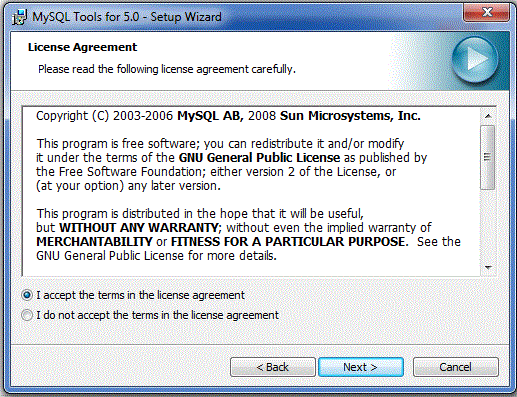
Step 3: click on the Next Button, whose image is given below:
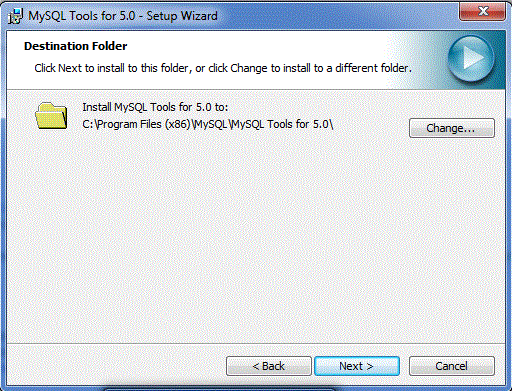
Step 4: click on the Next Button, then select on the option Complete whose image is given below:
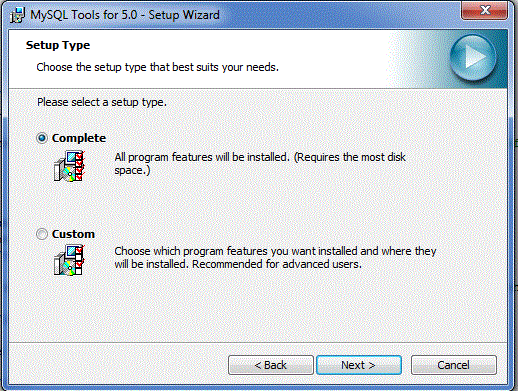
Step 5: click on the Next Button, then select on the option Install whose image is given below:
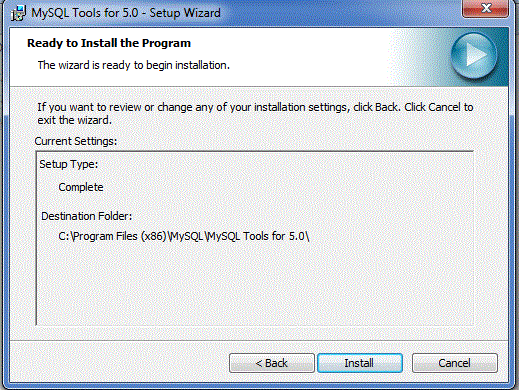
Following images will be given below
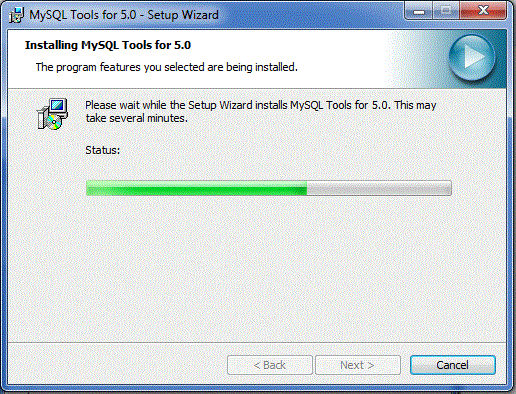
Step 6: click on the Finish Button, whose image is given below:
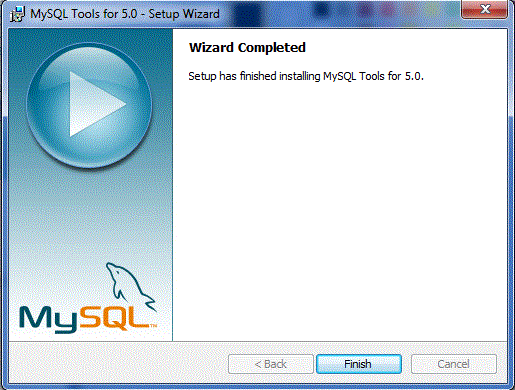
Now click on the Stsrt Button then select All Programs then select MySQL then select MySQL Administrator as imgae given below
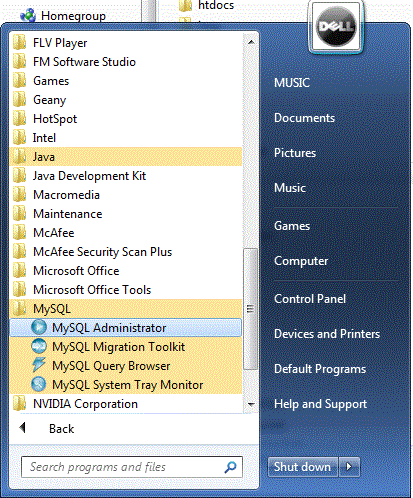
A new window is open whose image is given below
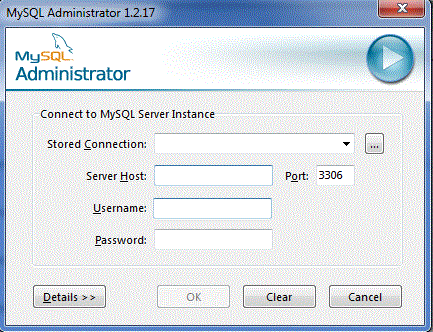
Click on the dotted (...) button , then select New Connection from the middlde column and enter the Username and Hostname and then press close button whose image is given below:
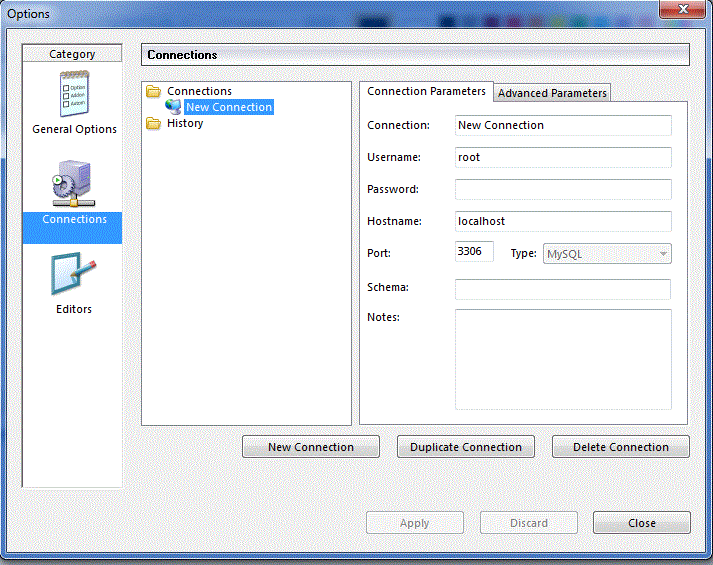
In the next window Stored Connections always be New Connections and insert the values of Username and Hostname as you entered previously. Use the default Port no is given whose image is given below
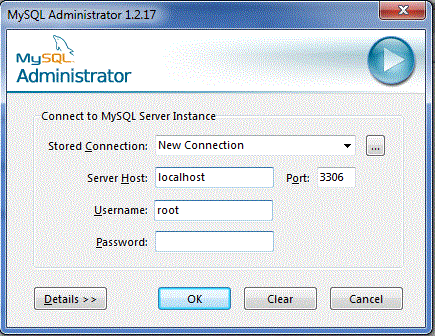
A new window is open, then select Catlogs on the Left-Bottom side of the window few old databases is open.
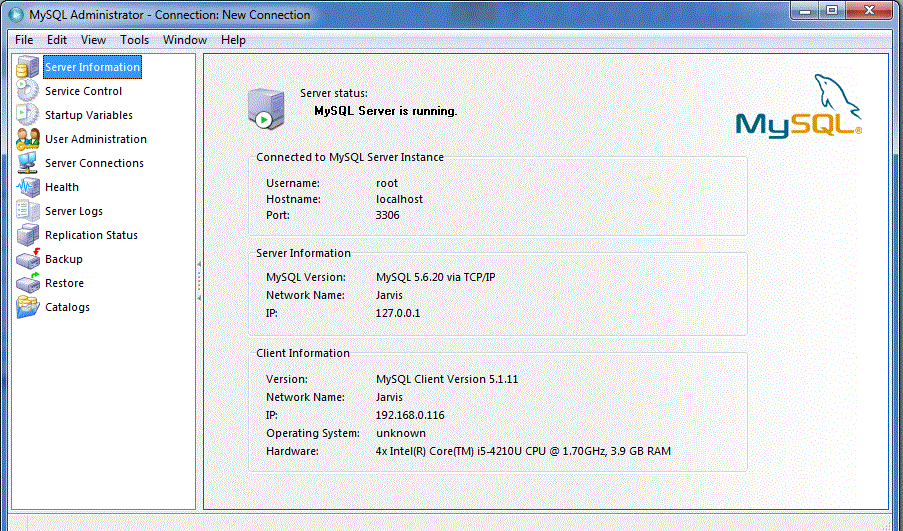
Right Click on any database name then select New Schema, whose image is given below:
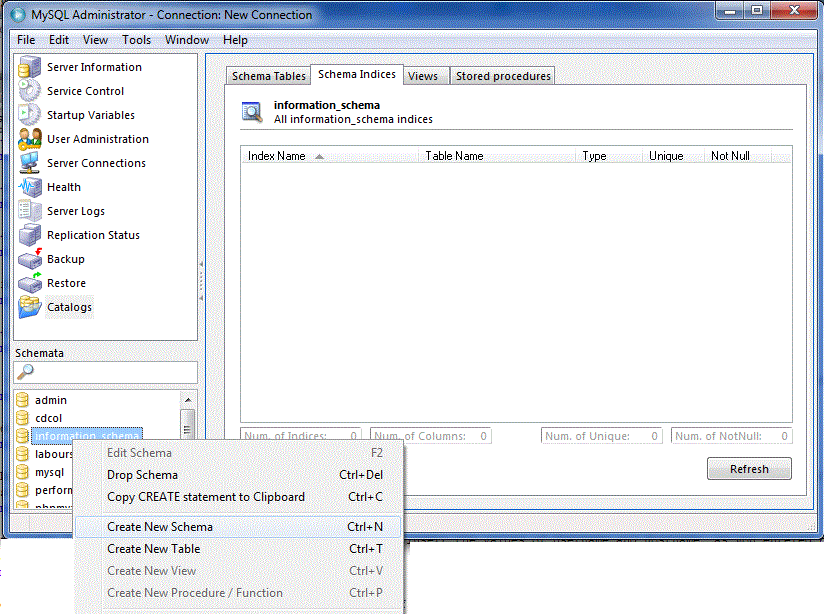
| Previous | Home | Next |
